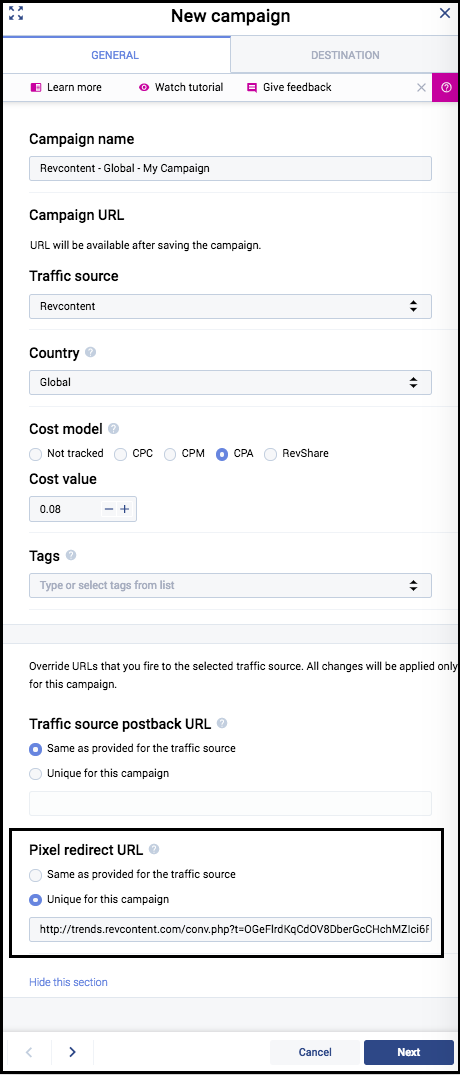Guide for Advertisers Using Voluum
Revcontent Custom Variables
Revcontent allows advertisers to pass back custom variables including content id, boost id, widget id and channel name.
{widget_id} - unique numerical identifier (subID) of ad placement where click came from
{content_id} - numerical identifier of content within a Revcontent Boost (campaign
{boost_id} - numerical identifier of Revcontent Boost
{adv_targets} - identifies Brand or Topic where click came from.
- Brand - brand targeting allows advertisers to target specific publishers within Revcontent’s network.
Examples: forbes.com, newsweek.com, reuters.com, theatlantic.com, etc. - Topic - naming conventions for all topic targeted campaign boosts. Traffic is based on contextual relevance of the traffic source.
Examples: Editorial News, Conservative News, Sports, Wealth & Money, etc.
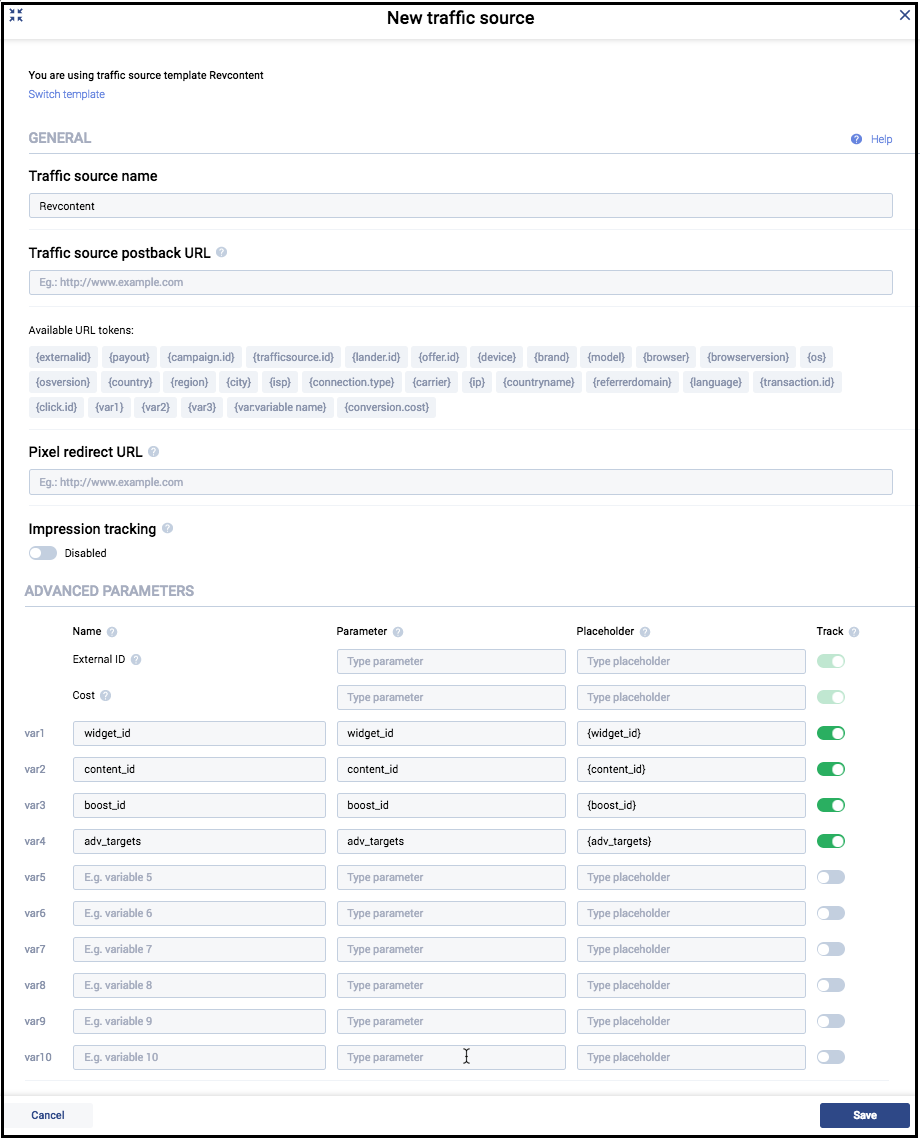
Set up Revcontent in Voluum and start sending traffic
If you wish to utilize these custom variables, you will need to follow steps described below.
1. To add the Revcontent traffic source, select the TRAFFIC SOURCES tab in the main panel view (top center screen). Next, click on the NEW TRAFFIC SOURCE button. A new settings panel will now open.
2. Here you can choose Revcontent from a list of predefined templates. Select the Revcontent template.
3. Once you’ve made your selection, click the LOAD TEMPLATE button.
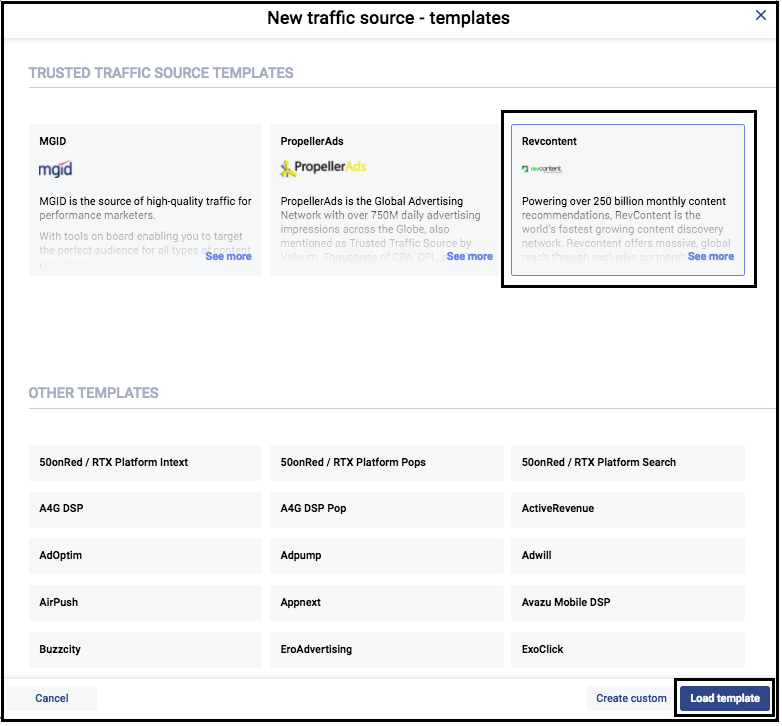
4. You should now see that the traffic source template has been populated with the supported tracking parameters. Revcontent’s tokens are mapped to the custom variable fields 1 to 4. This is important because Voluum uses its own internal tokens to reference the traffic source’s data tokens that have been mapped to each specific field within a traffic source template.
5. Click the SAVE button to save all your predefined traffic source template data. You will now be returned to Voluum’s global panel view and will see your newly added traffic source listed.
Set up the conversion pixel to pass conversions to Revcontent
To pass conversions back to Revcontent you need to use a conversion pixel generated in your Revcontent panel and tracking pixel from Voluum.
You can create conversion pixel by scrolling down to the Conversion Tracking area in your campaign's settings.
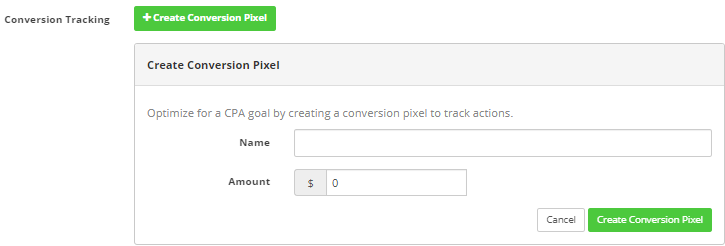
To correctly track conversions back to the Revcontent you should use a tracking pixel from Voluum. You should place it after the conversion actually takes place, i.e. on the thank you page or in the appropriate place in your affiliate network.
Tracking pixels are supplied in the following formats:
- URL - Pixel URLs are activated by a HTTP GET or POST request.
- IMG - Image pixels are placed in the body section of a page and are normally activated upon page load (impression)
- JS - Javascript pixels are placed in the head section of a web page and can be initiated upon page load (impression) or by a defined action.
You should consult your affiliate network documentation or support to find out how to specify conversion pixels in their web panel and which Voluum’s format to use.
You can find the Voluum tracking pixel in (Settings) > Tracking URLs:
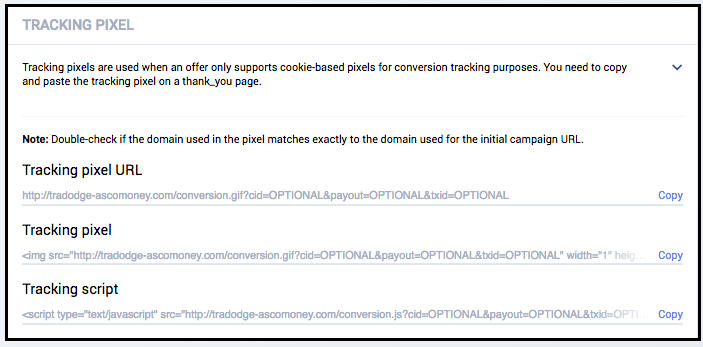
The conversion pixel that is created in Revcontent should be placed as Unique for this campaign in Voluum’s campaign creation/edition panel. Click on the Custom traffic source postback / pixel URL for the campaign section in the Voluum’s campaign setup, then add the pixel from Revcontent without the HTML part of the code
(i.e. only http://trends.revcontent.com/conv.php?t=OGeFlrdKqCdOV8DberGcCHchMZIci6FnkfZgL6%3BTcvTCmaTAEnpRXeS3I8xZZXNB) that will be used for this specific campaign and provide further details for the campaign.