How to Create Sub Accounts
*Beta Release* Multimember logins and access to one parent account.
Creating sub accounts inside your login is fairly easy. Simply log into your account and click on your name in the top right-hand corner and select Manage Team.
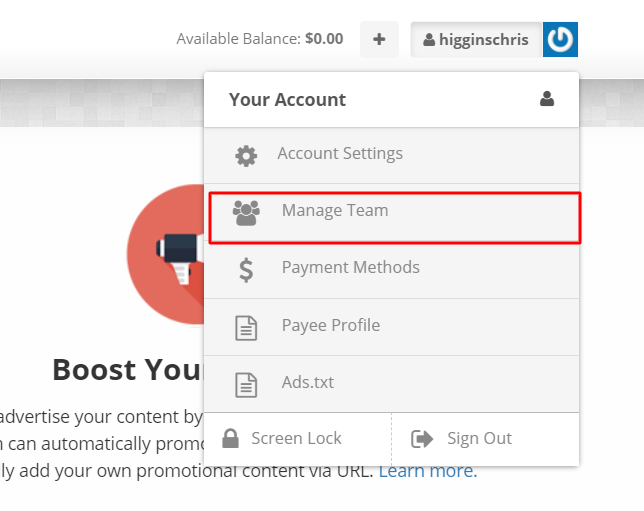
From here, you'll be taken to the page where you can create sub accounts.

To create a sub account, you will need to use an unique email from the Parent account or any other accounts with Revcontent.
Note, there are two different levels of sub accounts that can be created:
Full Access accounts - These are logins for secondary users and do function similar to Parent accounts. They will be able to create campaigns that will be owned by the Parent account and access the Parent Account's data. However, they will not be able to create other sub accounts.
Child Access accounts- These accounts will be assigned their own id. They will have their own data, payment methods area, and ability to create campaigns separate from the Parent Account. This will give child accounts the ability to add their own separate payment methods and contact information to their accounts. Essentially, these accounts will function as their own account with the added feature of being able to be viewed by the Parent account. This can be done via the impersonation button listed with the Child account in the Manage Team area.
To impersonate a child account, click the impersonate button next to the red delete button in the Manage Teams area.
That will take you to the home screen of the child account. This is confirmed by the Sub Account Impersonation Active banner at the top.
 When finished viewing the child account make sure to click the red 'Return to' button.
When finished viewing the child account make sure to click the red 'Return to' button.
As this is currently a Beta Release, we look forward to receiving feedback to help us make this product better for our users. If you have any feedback or suggested updates for sub accounts you'd like to share, please email support@revcontent.com or reach out to our chat.
