Getting Started with RevContent's API
A guide for both Advertisers & Publishers on how to successfully setup and start sending requests to our API using Postman
In order to utilize RevContent’s API, you need a 3rd party API software. We recommend Postman which is completely free, and will be the software used in the following guide.
Getting Started
To begin, please ensure you’ve made your account representative aware you’d like to use our API so they can enable the appropriate settings. You can confirm your account is ready to start using RevContent’s API by locating your credentials in the next step.
Locating Your API Credentials
When logged into your account, go to your Account Settings. You should see your client_id and client_secret at the bottom of the page under “Stats API Credentials”. Now you’re ready to generate an access token and start utilizing our API calls, which can all be found here in our API documentation.
Get Your Access Token
- Open Postman and click the "+ New Collection" button
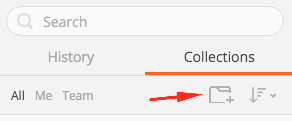
- Use a POST call with the URL pulled from the API documentation: (https://api.revcontent.io/oauth/token)
- Under “Authorization” set the Type to “No Auth”

- Navigate to the “Headers” tab and specify the following:
- Key: Content-type
- Value: application/x-www-form-urlencoded
- Key: Content-type
- Navigate to the “Body” tab and specify the following:
- Select radio button “x-www-form-urlencoded”
- Key 1: grant_type
- Value 1: client_credentials
- Key 2: client_id
- Value 2: Enter the "client_id" found within your Account Settings
- Key3: client_secret
- Value3: Enter the "client_secret" found within your Account Settings
- Save the request to your new collection
- Click “Send”
You will now see your access token within the response body. Copy and save it - this access token will be valid for 24 hours.
You’re now ready to start utilizing all of the API calls associated with your account type.
Making Your First API Request
From within our API documentation, navigate to the API call you’d like to use. Once you’ve selected your call, go back to Postman and:
- click on the "+" sign to open a new tab
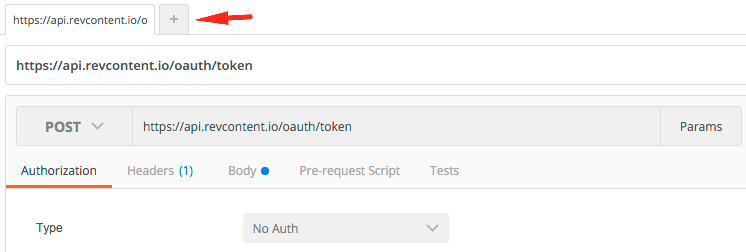
- Depending on the call you’ve selected, specify either GET or POST
- Enter the URL endpoint of the call you’ve selected
- Click the “Params” button to enable a drop down

- Enter the appropriate “Keys” and “Values” provided within the API documentation in the Body and/or Parameter section(s) of the call you’ve selected
- Navigate to the “Headers” tab and specify the following:
- Key1: Authorization
- Value1: Bearer {access token} (Paste in the Access Token you created above in the “Get Your Access Token” section)
- Key2: Content-type
- Value2: application/json
- Key1: Authorization
- Save everything to your new collection
- Click “Send”
Within the “Body” section, you should now see a response based on the call and parameters you specified above. For examples of successful responses you can anticipate for each request, please refer to our API Documentation.
