Setting up AMP Units in Google Ad Manager
A guide to setting up Revcontent's mobile AMP ad units within Google Ad Manager
Google Ad Manager (GAM) allows you to set up AMP ad tags. This article will provide an example of the steps necessary to get a 300x250 Revcontent AMP unit running in GAM.
1. Your account representative will provide a GAM compatible AMP unit once requested.
Google Ad Manager setup:
2. There needs to be an order and line-items in GAM that target delivery-
- Associated third party creatives of the right size
- Optional targeting (only fill for certain ad units, etc.)
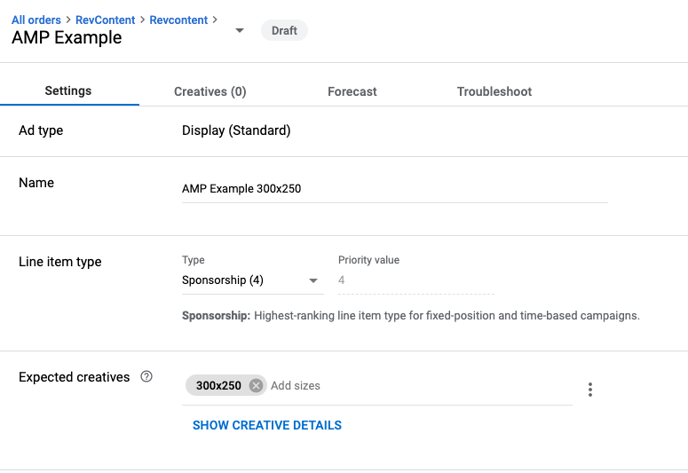
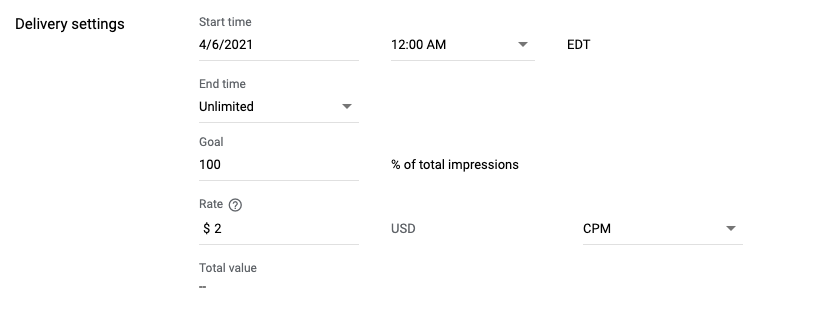
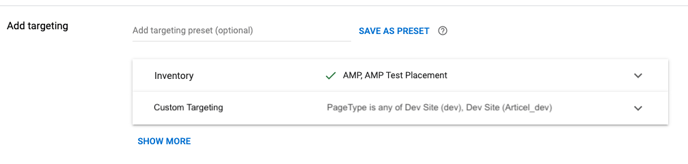
2. The creative associated with the line item must have the “target ad unit size” that we will be asking for in the ad tag. Set SSL compatible to manual and compatible. Set the AMP URL to the following with the parameters matching the widget ID and dimensions:
https://trends.revcontent.com/amp.php?id=<widget_id>&w=300&h=250
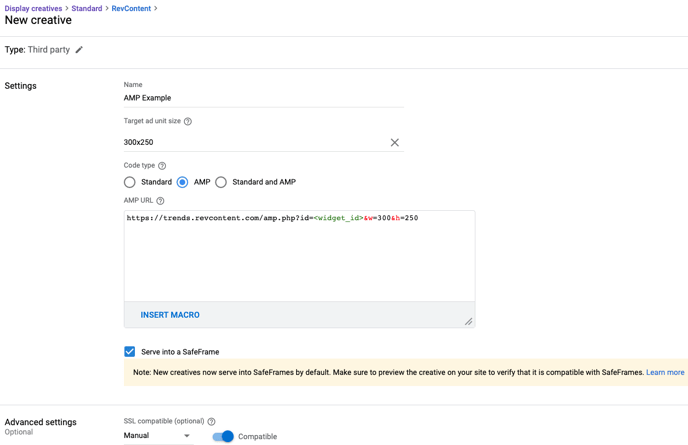
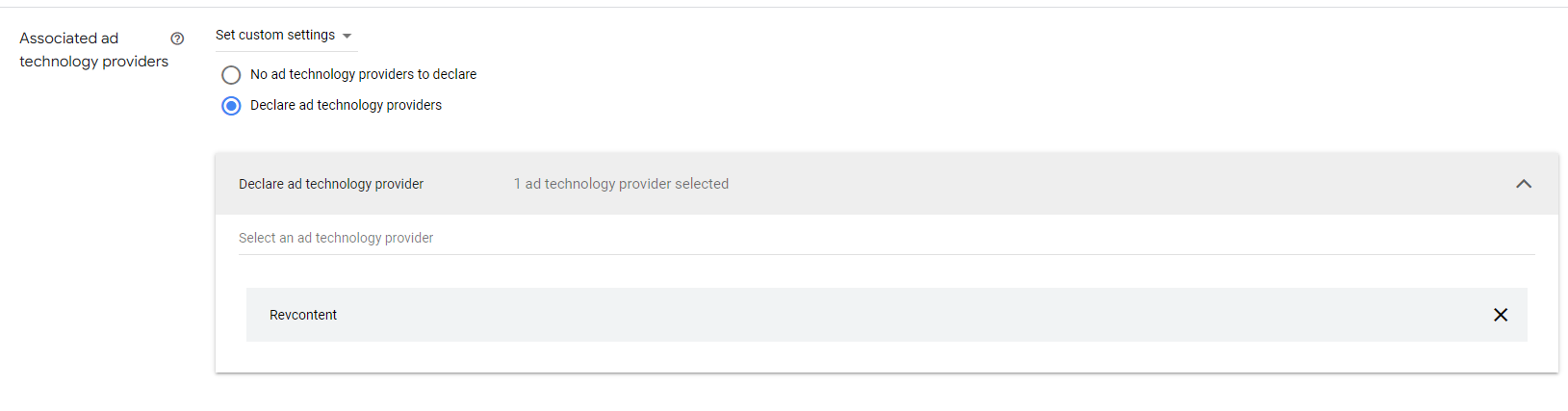
3. The ad unit must have “sizes” that include the size of the creative/line-item/ad-tag:
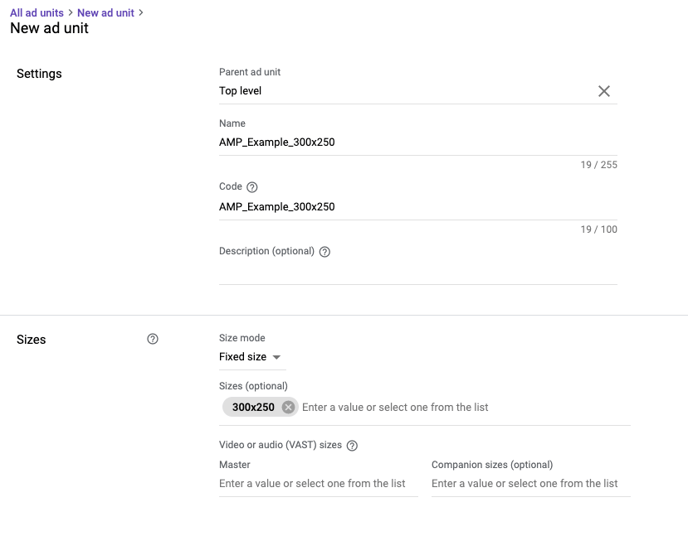
4. The "amp-ad" tag must point to the ad unit that our order is targeting. It must match the size and any additional custom targeting. For example:
<amp-ad layout="fixed" width="300" height="250" type="doubleclick" json='{"targeting":{"PageType":"dev"}}'
data-slot="/1234567/AMP_Example_300x250">
</amp-ad>
NOTE: the following AMP ad script should be implemented on your page
<script async custom-element="amp-ad" src="https://cdn.ampproject.org/v0/amp-ad-0.1.js"></script>
