Widget Blocking and Un-Blocking
After an effective testing and optimization period if you feel a widget is not working for your campaign, even at lower bids, you have the option to block the placement completely from your campaign or account as a whole. We recommend you only do this as needed, as over-blocking can severely limit your campaign’s potential.
Navigate to your campaign’s “Widget Targeting” section
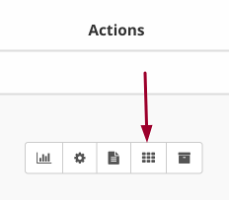

Locate the widget you would like to block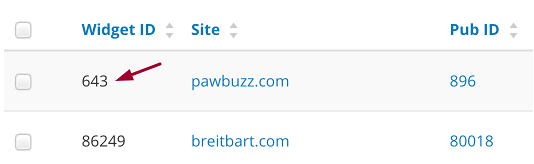
Scroll all the way to the right, and select the “blocklist” option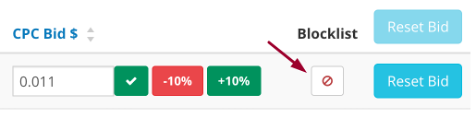
From here, you can select to block the placement from either this campaign only or the account as a whole. Keep in mind that just because a widget does not perform well for one of your verticals, does not mean it won’t for another.
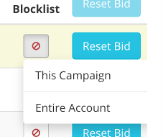
Once the placement is blocked, the option to adjust bids for that widget will no longer appear and the blocklist button will be greyed out.
*Please Note: If you include a blocked widget ID in a mass bid update (CSV upload for example), it will unblock the widget.
Evaluating Blocklists
In January 2024 we released a new tab in the campaign settings that allows the user to view all of their placement blocks along with the missed potential clicks that each placement has had over the last 7 days.
Navigate to the “Widget Blocklists” tab
From here, you can see which placements are blocked on the campaign level and/or account level and assess the missed click potential to decide if you would like to keep the placement blocked. You may decide that you would like to unblock the placement altogether or simply change the block from the account level to specific campaigns only.
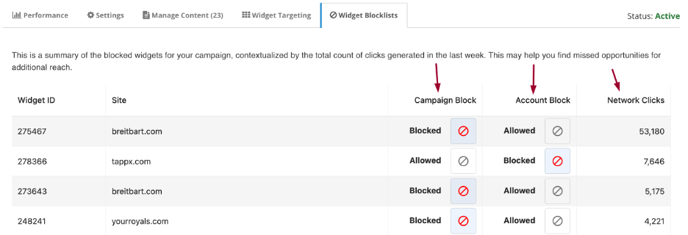 If you would like to unblock a placement, simply click on the "Blocked" symbol and it will be unblocked.
If you would like to unblock a placement, simply click on the "Blocked" symbol and it will be unblocked.
